Website optimization is very important to improve performance on the website or blog that you manage. This is needed to improve website ranking on search engine results pages. One way that you can apply is to install the All in One SEO Pack. Then, how do you set this All in One SEO Pack? Check out the following review.
How to make settings
As a first step, you must install and activate the All in One SEO Pack plugin. The trick is to log in to the WordPress admin dashboard. Then, continue by choosing Plugins / Add New. Then in the search field, you can type All in one SEO and after that you can click on Install Now in the All in One SEO Pack. Wait until the installation process is complete to be able to activate it and after it’s finished then you can click Activate.
Now your plugin is active and automatically added in the left menu, especially in the WordPress admin area. Configuring the installed plugins can be done by clicking All in one SEO> General Settings. Then the basic settings will appear on the page. Indeed, for beginners, this will seem confusing, but you can simply press the question mark icon that appears. At least the settings that you can change according to website requirements include the following.
- General settings
Some options in the general settings menu that will appear when you install the All in One SEO Pack include the Canonical URL, which when activated the website is safer than Google’s penalty for different URLs with the same content. Then for No Pagination for Canonical URL, it will delete pagination from canonical URL. Then, you can add Enable Custom Canonical URLs. If you use Schema.org Markup, it can display rich snippets in the search results column. - Homepage setting
The homepage setting in the All in One SEO Pack is also divided into two parts namely the home title and the home description. Home Title is a SEO meta title for the homepage and will appear in the top browser when the page is accessed. While for Home Description or commonly called meta description which displays the description on search engines when the web page is typed. - Title setting
If you want the title to look better then it should also be noted in this section. There are three things that will appear here namely Rewrite Titles which allow you to modify the title in each type of content. Furthermore, the Capitalize Titles can change every word in the title and Homepage Title Format in this column, you can change the format of the page title. All three sections will be active by default. - Custom post type settings
On this menu, there are four options that can be adjusted namely SEO for Custom Post Types to enable the All in one SEO Pack and work by custom post types on your website. Then there are SEO on only these post types that function only to select certain types of posts and Enable Advanced Options that you can add new options in the form of custom titles. - Display Settings
In the display settings, there is the Show Column Labels for Custom Post Types display which will display columns related to SEO. Starting from the title, keywords, and description. The existence of the Non-Index Settings column also really helps you to prevent search engines from indexing content or links that can lead to other websites, so that bounce rates can occur. Then, after all these steps you do not forget to press the save button.
– –
Want to learn more on how SEO Malaysia can help to boost your business? Contact Us today for FREE SEO Consultation.